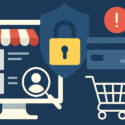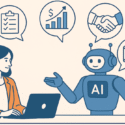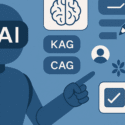Fun and Lighthearted Questions:
If you could have any superpower, what would it be and why?
Lightspeed flying would be so much fun and it would allow me to travel as desired.
What’s your favorite movie or TV show?
Friends & This is Us would be at the top. Movies: August Rush, Crazy, Stupid Love, The Emperor’s New Groove and almost any Disney/Pixar movie.
Share a random fact about you
I’m a sunset hunter, known for appreciating the small, beautiful details in life.
What’s your favorite way to unwind after a long day?
Coffee or dinner with friends, a movie and comfort food, yoga or pilates to name a few 🙂