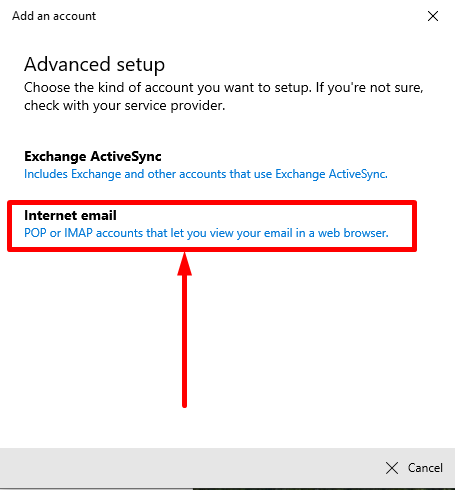- Open Mail.
Open Mail on your computer.
– Click on the gear icon to access settings.
– Click on “Manage accounts“.
– Click on “Add account“.
– Click on “Advanced setup“.
– Click on “Internet email“. - Add the email account.
In the new window, you must enter the following configuration.Email address: (Enter the email address).
User name: (Enter the email address).
Password: (Enter the email account password).
Account name:(Enter the email address).
Send your messages using this name:(Enter the email address).
Incoming email server: secure.emailsrvr.com
Account type: POP3
Outgoing (SMTP) email server: secure.emailsrvr.comOutgoing server requires authentication: Check the box.
Use the same user name and password for sending email: Check the box.
Require SSL for incoming email: Check the box.
Require SSL for outgoing email: Check the box.Once you have added the data, a message will appear indicating that the account has been successfully configured, and you only need to click on “Done” to finish and start sending and receiving messages using the Mail program.