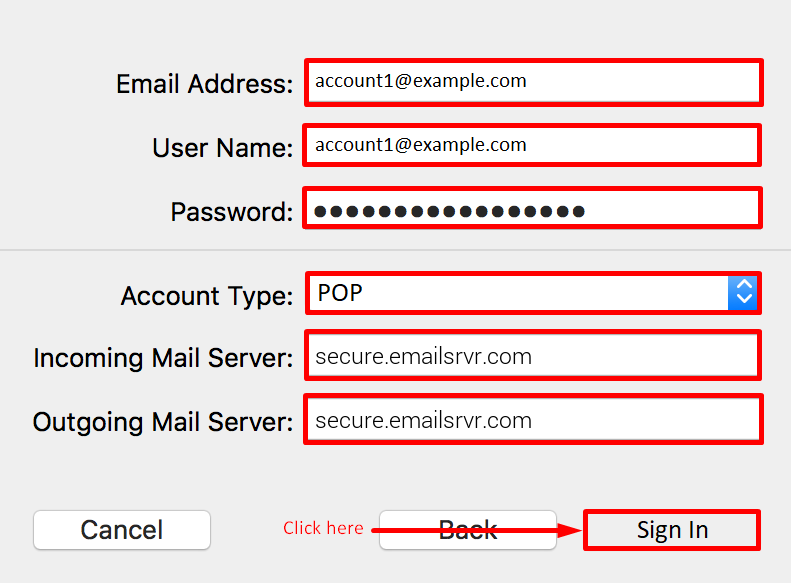-
- Open Apple Mail.
Open Apple Mail on your computer.
– Click on “Add Account“. - Add the email account.
In the new window, you must enter the following configuration.Name: (Enter the email address).
Email Address: (Enter the email address).
Password: (Enter the email account password).
Account Type: POP.
Incoming Mail Server: secure.emailsrvr.com
Outgoing Mail Server: secure.emailsrvr.com
- Open Apple Mail.
Once you have added the data, a message will appear indicating that the account has been successfully configured, and you only need to click on “Done” to finish and start sending and receiving messages using the Apple Mail program.