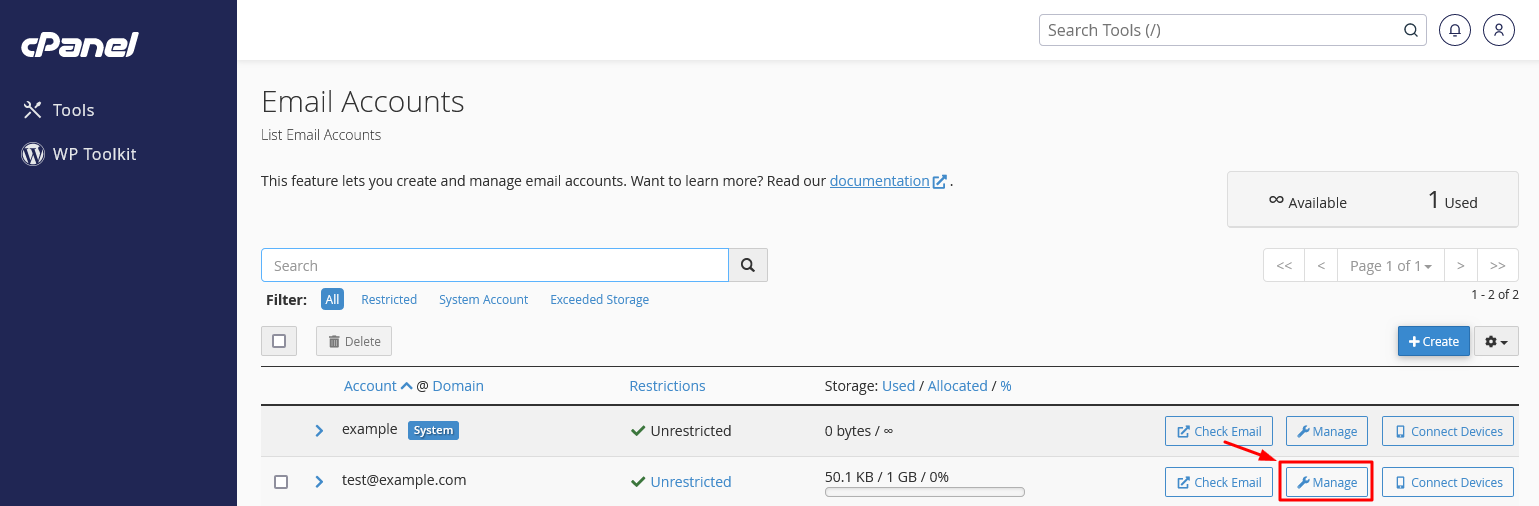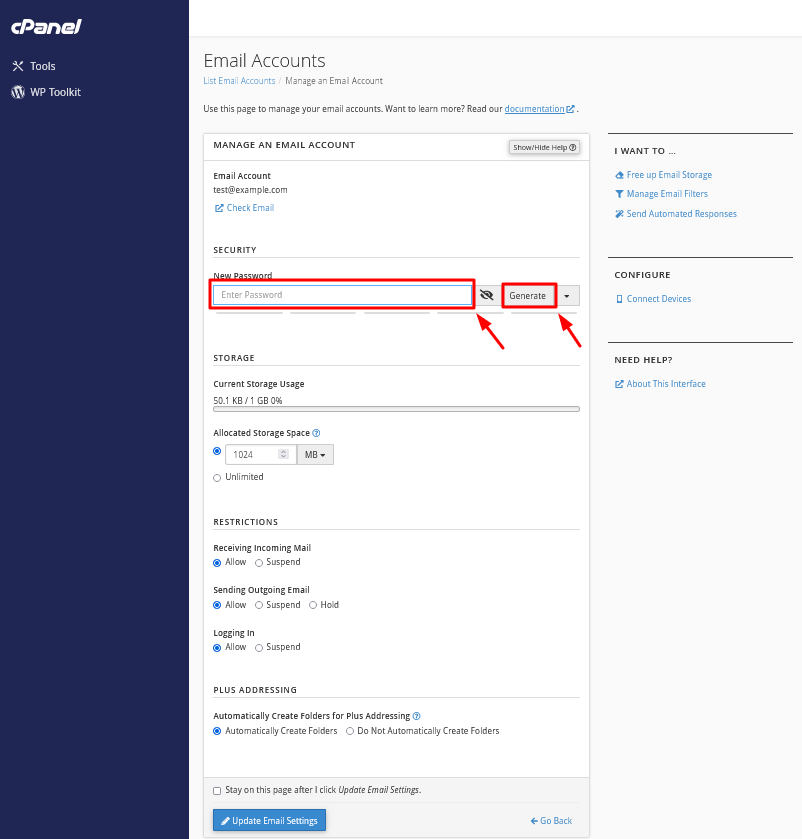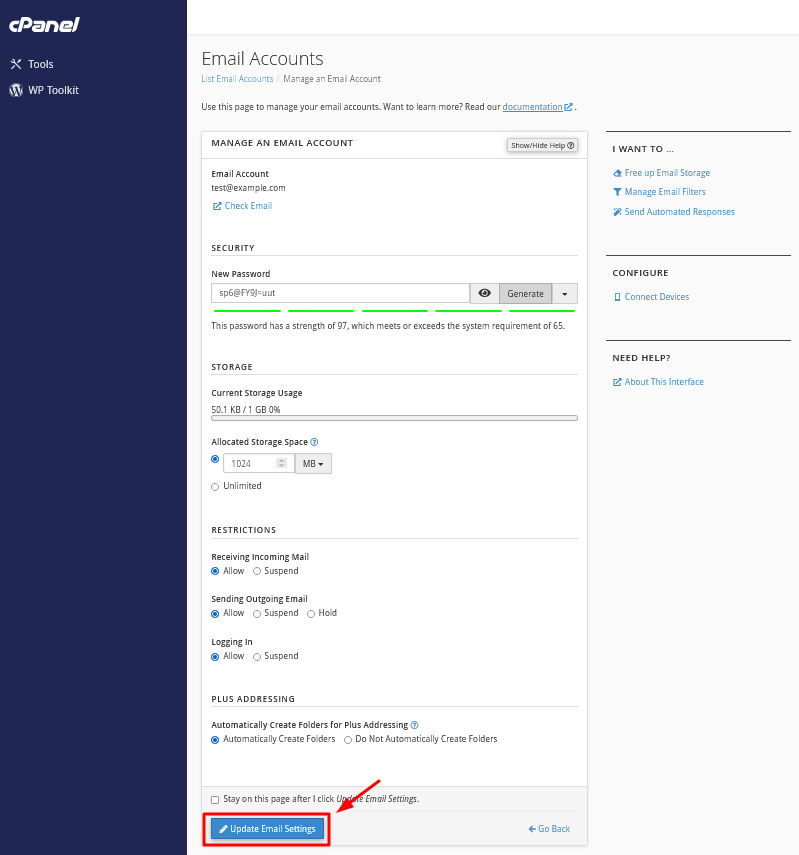- Access your cPanel account.
- Selecting the Email Account.
Navigate to the “Email” section and click on the “Email Accounts” option.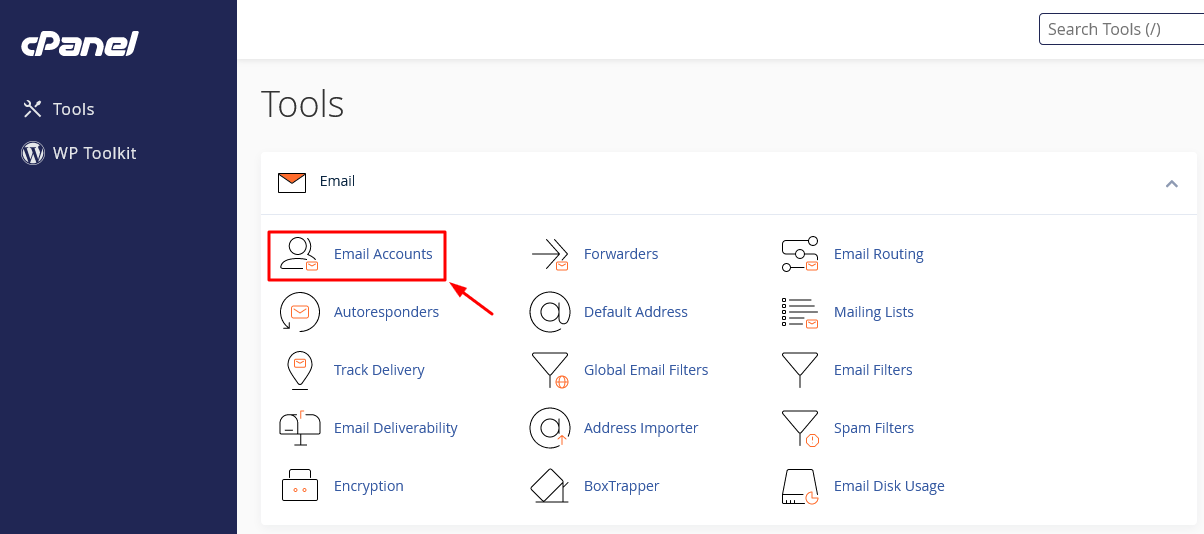
From the list of email accounts, locate and click on the “Manage” button next to the email account you wish to change the password for.
- Changing the Password.
On the following page, locate the “New Password” text box.
Enter your new password into this box.
(Optional) use the “Password Generator” button to create a strong password if you prefer. - Saving Changes.
After entering your new password, click on the “Update Email Settings” button to save the changes.
Rob Fry,
Sales and Marketing Team Leader